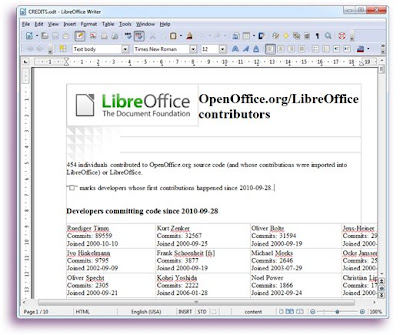
First of all, LibreOffice should be installed and running on your Windows-based machine, to do so click on the “Download” button on top of this page and get your 100% free full version of LibreOffice. The InstallIQTM installation manager will guide you through the setup process.
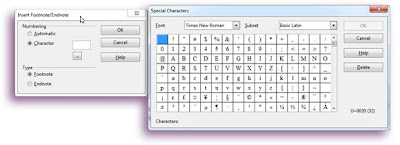
What are footnotes and endnotes?
Before going on I'd like to briefly introduce you to notes (footnotes and endnotes).
Wikipedia says that: “A note is a string of text placed at the bottom of a page in a book or document or at the end of a text... ...A footnote is normally flagged by a superscripted number immediately following that portion of the text the note is in reference to.
The first idea1 for the first footnote on the page, the second idea2 for the second footnote, and so on.
Footnotes are notes at the foot of the page while endnotes are collected under a separate heading at the end of a chapter in a book or a document.”
So, let´s see how we can do that with Writer.
With document you want to insert notes to opened in Writer, place the cursor where you need the first flag, go to the Insert menu and select either Footnote/Endnote...
Puedes ver el capítulo completo en la fuente gofree

No hay comentarios:
Publicar un comentario