The LibreOffice suite offers a word processing program besides being free (which is not a minor detail in nowadays economy), is really prepared to compete head to head with other commercial “big-name” pieces of software like MS Word or Wordperfect. This fully featured and solid free word processing application is also capable of delivering professional results at really small resources consumption. LibreOffice's Writer has all the tools to satisfy all your needs of creating, opening and editing document files ensuring that your computer will never get frozen or clogged, even performing complex tasks like inserting images, creating text columns, formatting text. So today I'm about to tell you about document creation and edition in its most basic aspects.
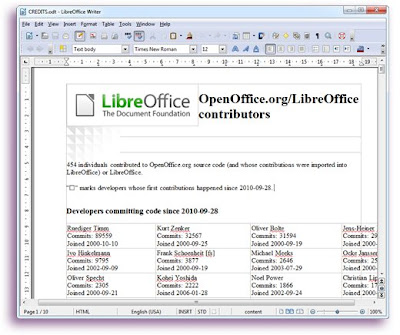
Before you to start you need to have Writer installed and running in your PC, if you still haven't, click on the “Download” button on top of this page and once you have the installer (i.e. in your desktop) launch the InstallIQ™ Installer which will take care of the setup process.
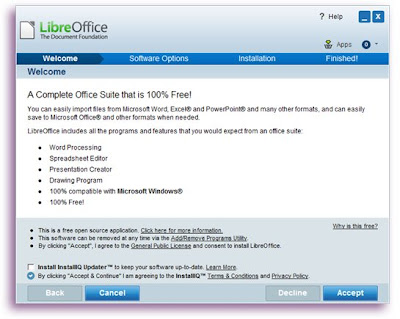
Now that Writer is up and ready let's plunge into how to create a new document, notice that a clear document is created and when you launch Writer and it is temporarily named Untitled1. For a new document go to File > New in the menu bar and it will be created and automatically named Untitled2 you can repeat this as many times as new documents you need.
Puedes seguir el resto de este capítulo en su fuente
gofree
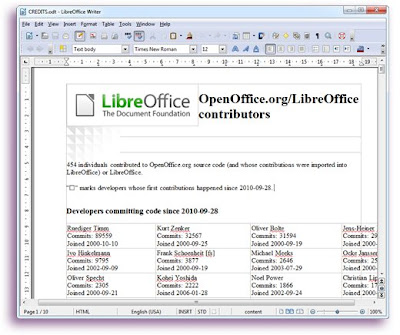
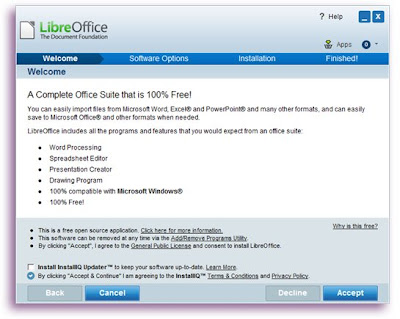

No hay comentarios:
Publicar un comentario